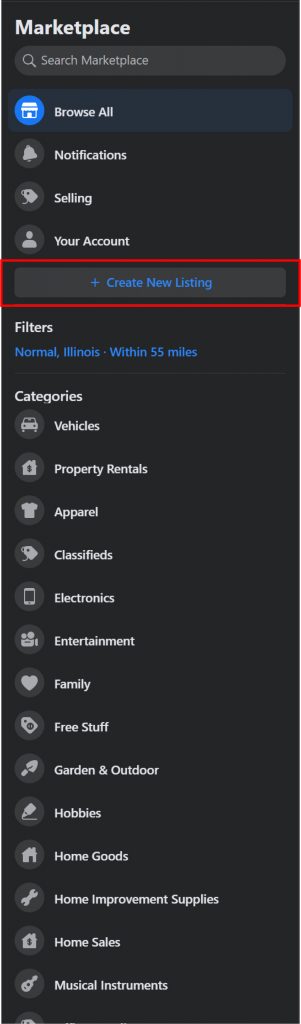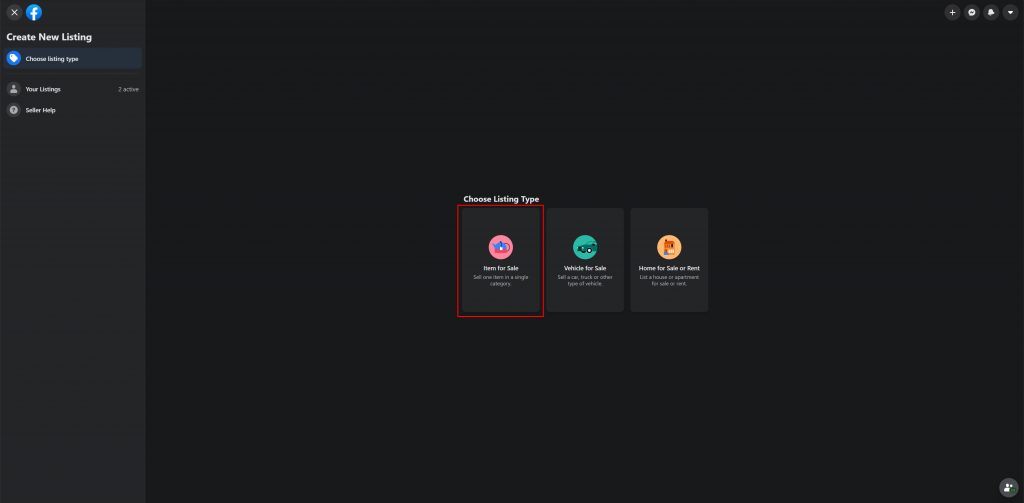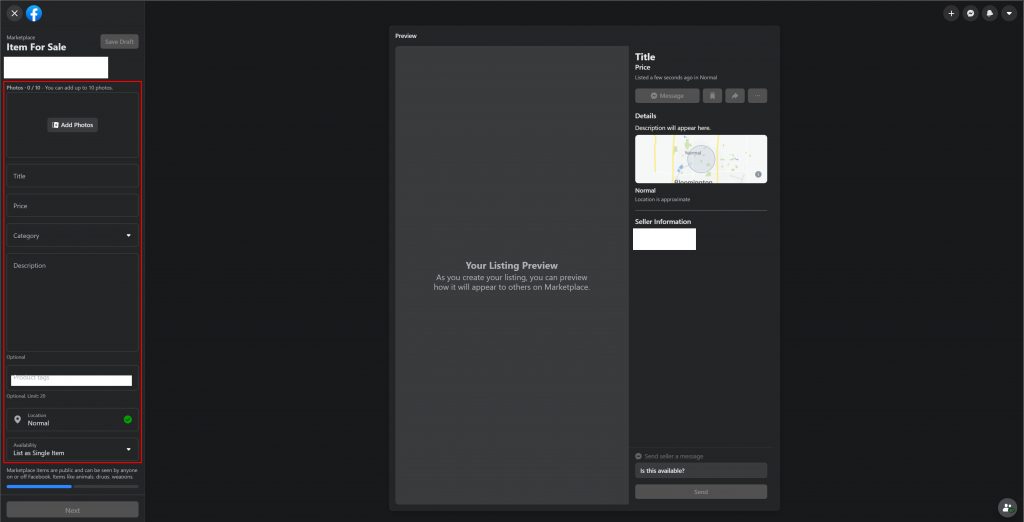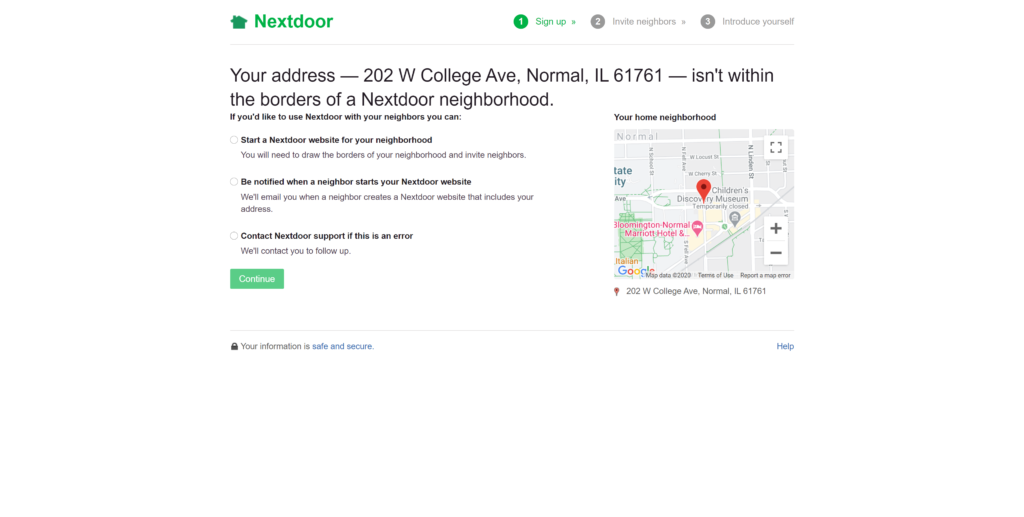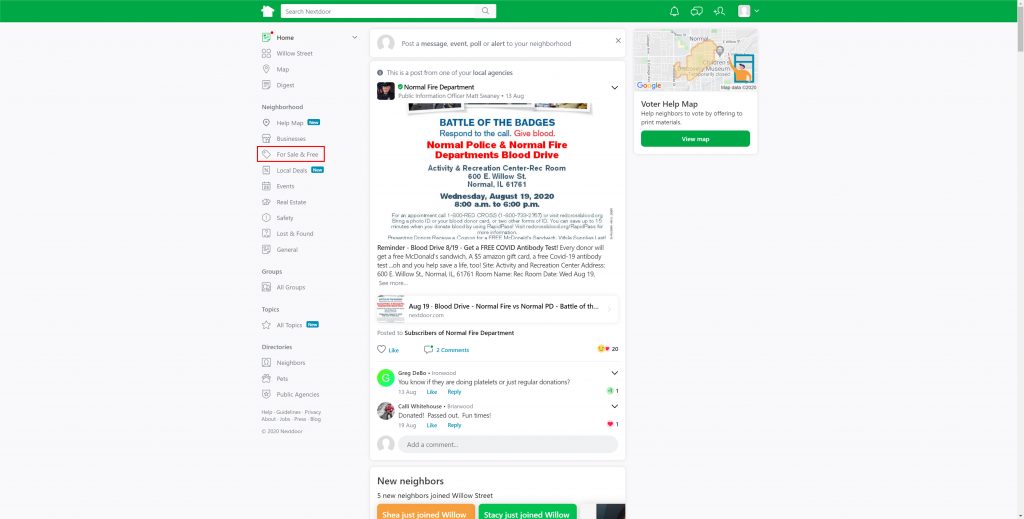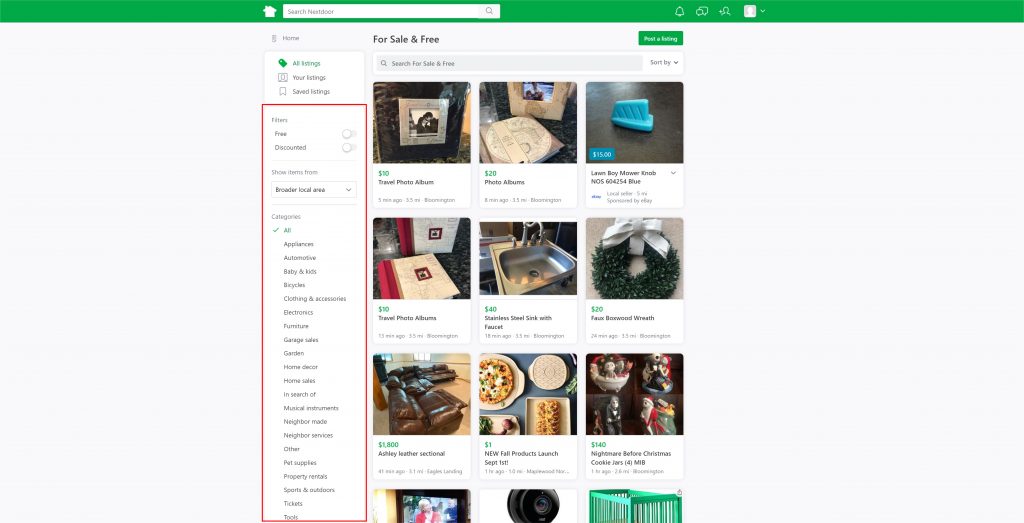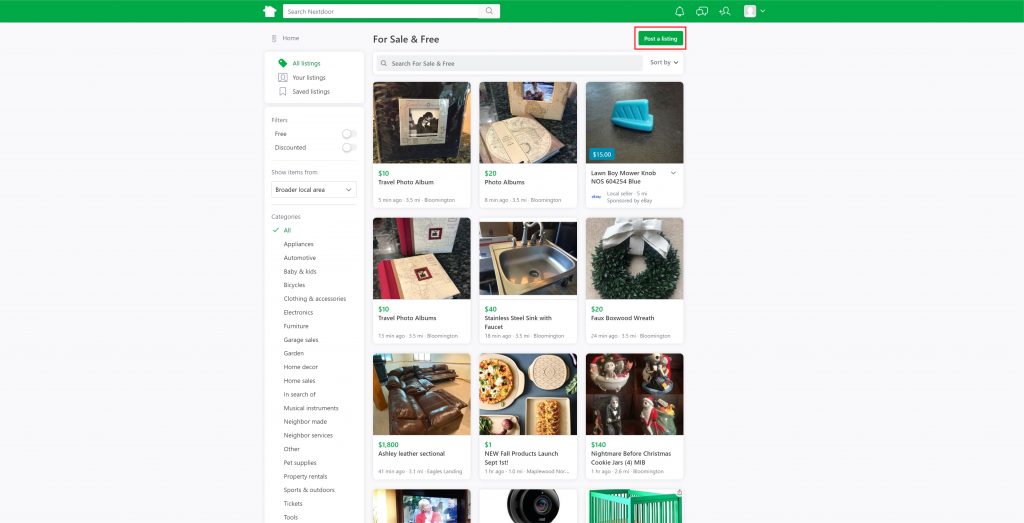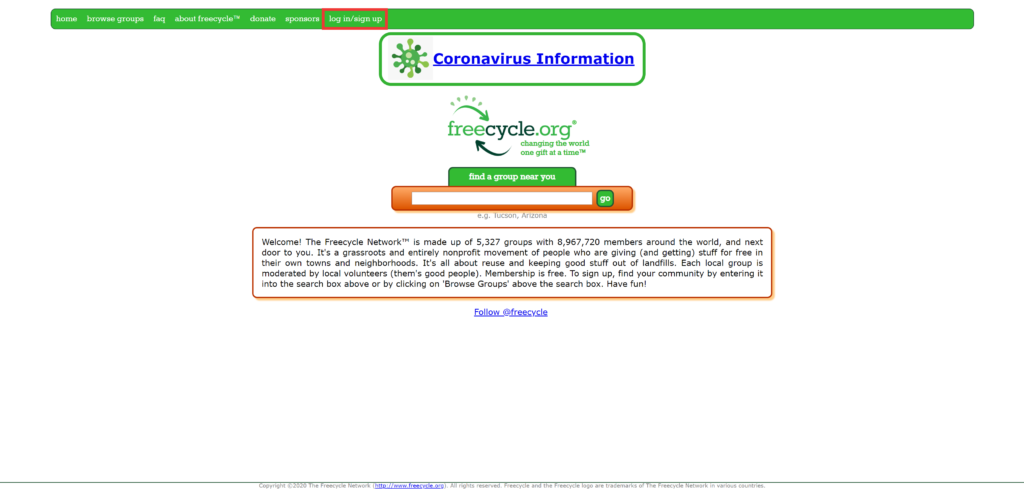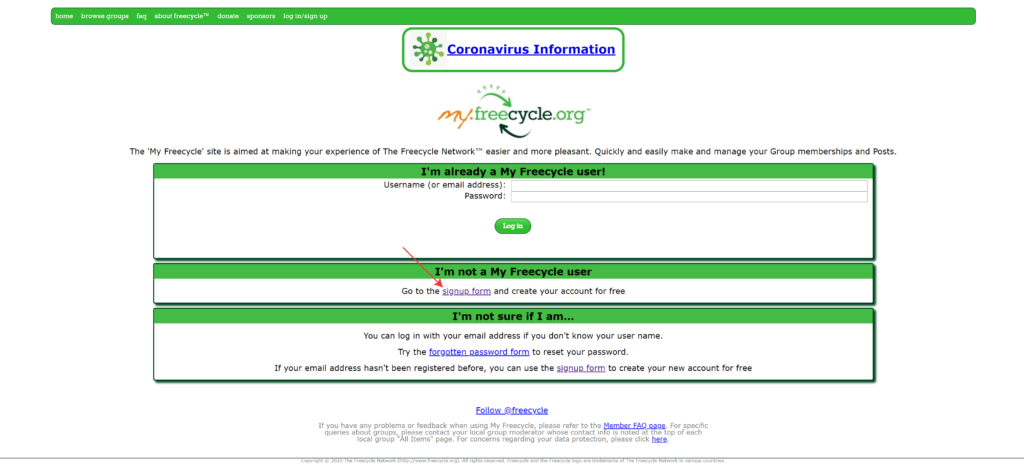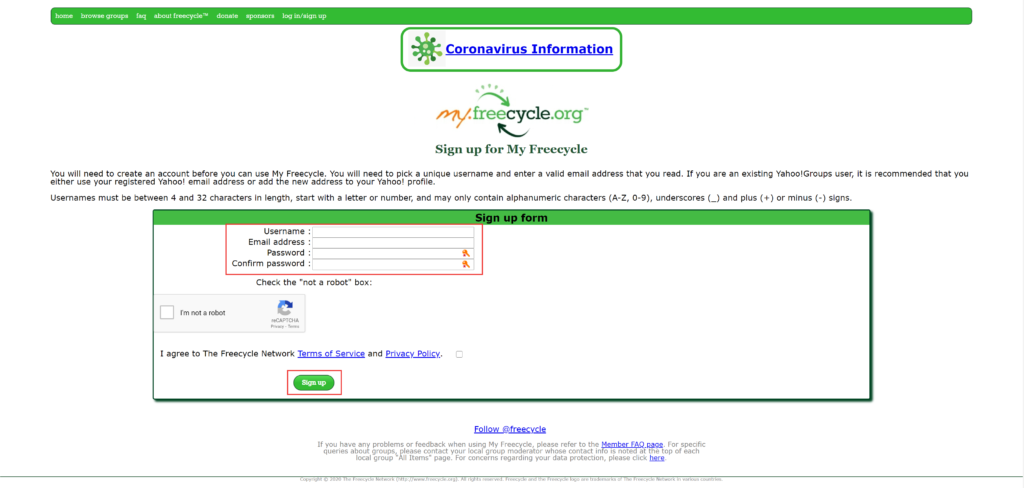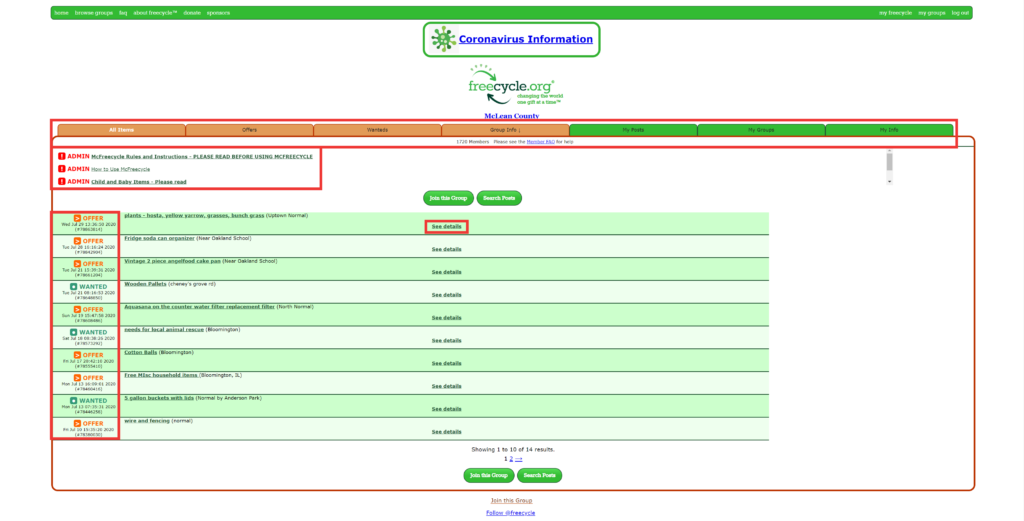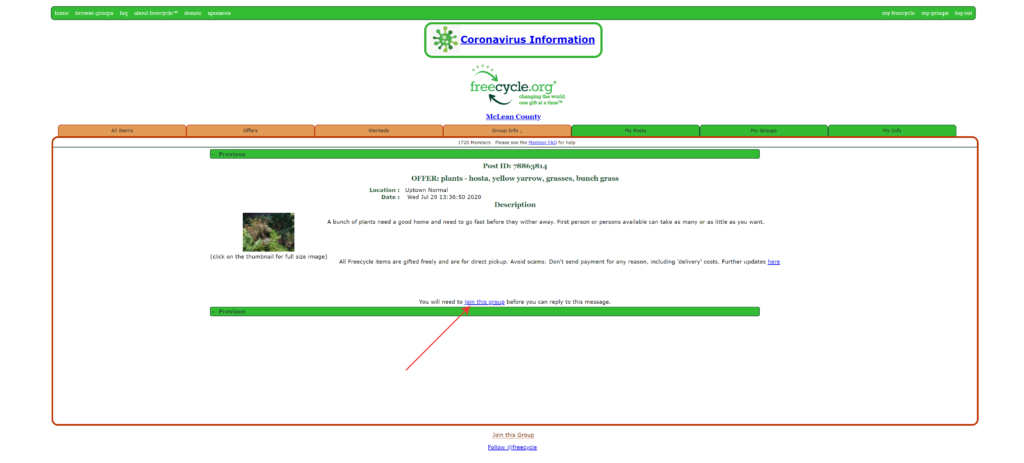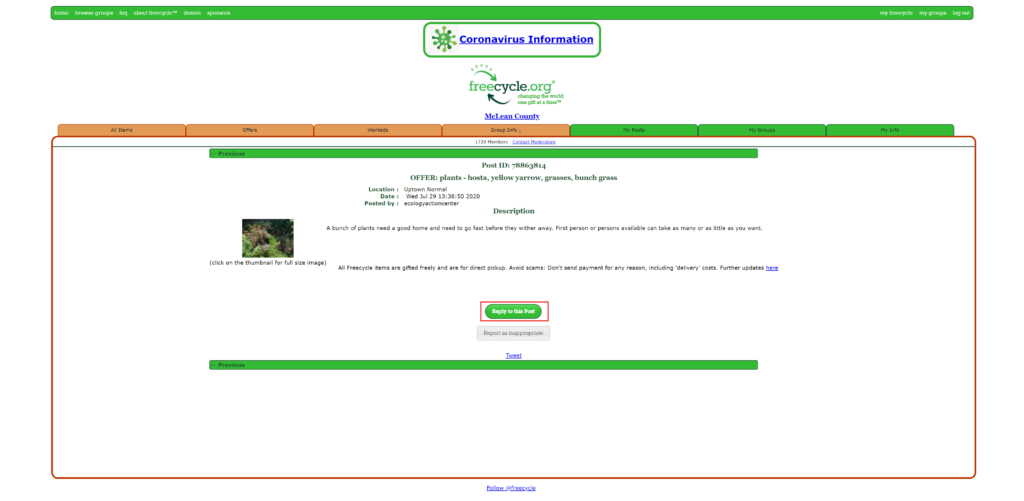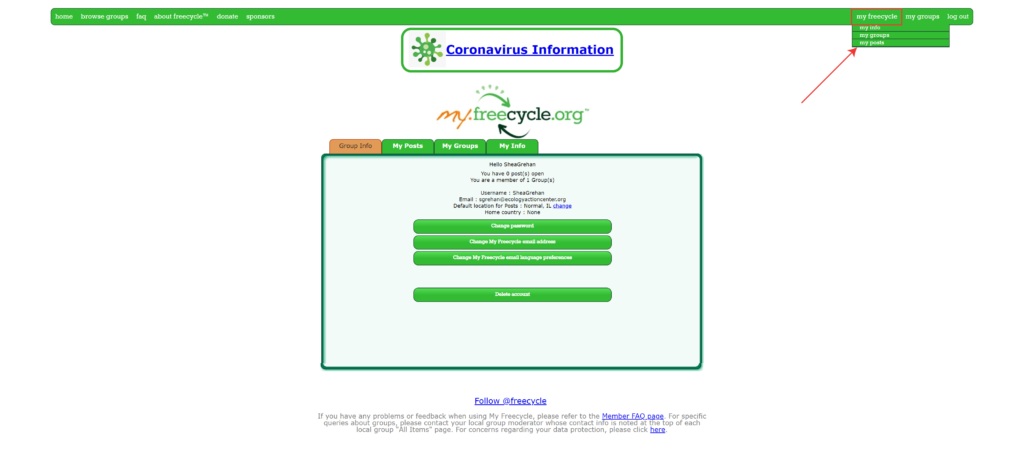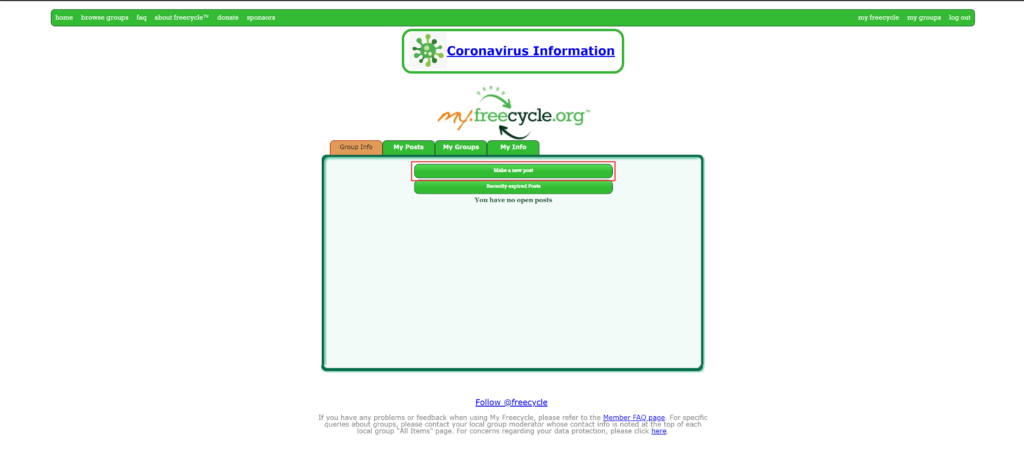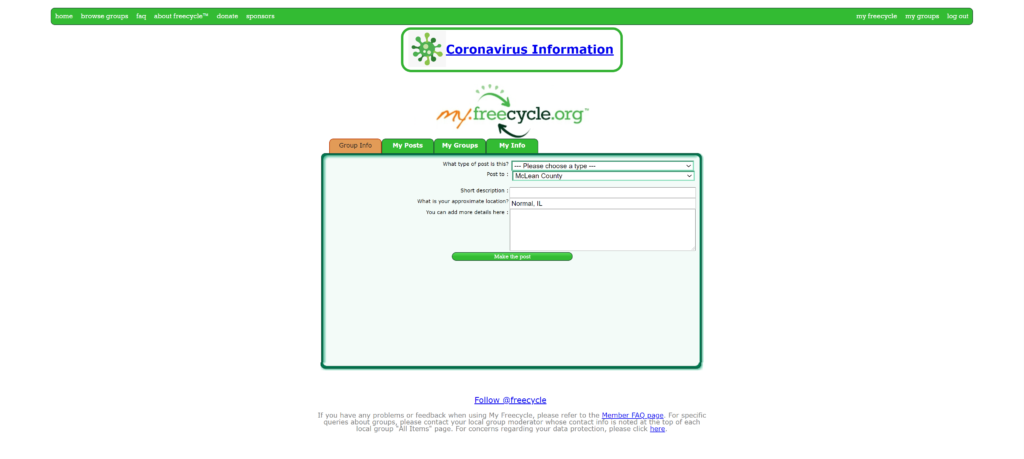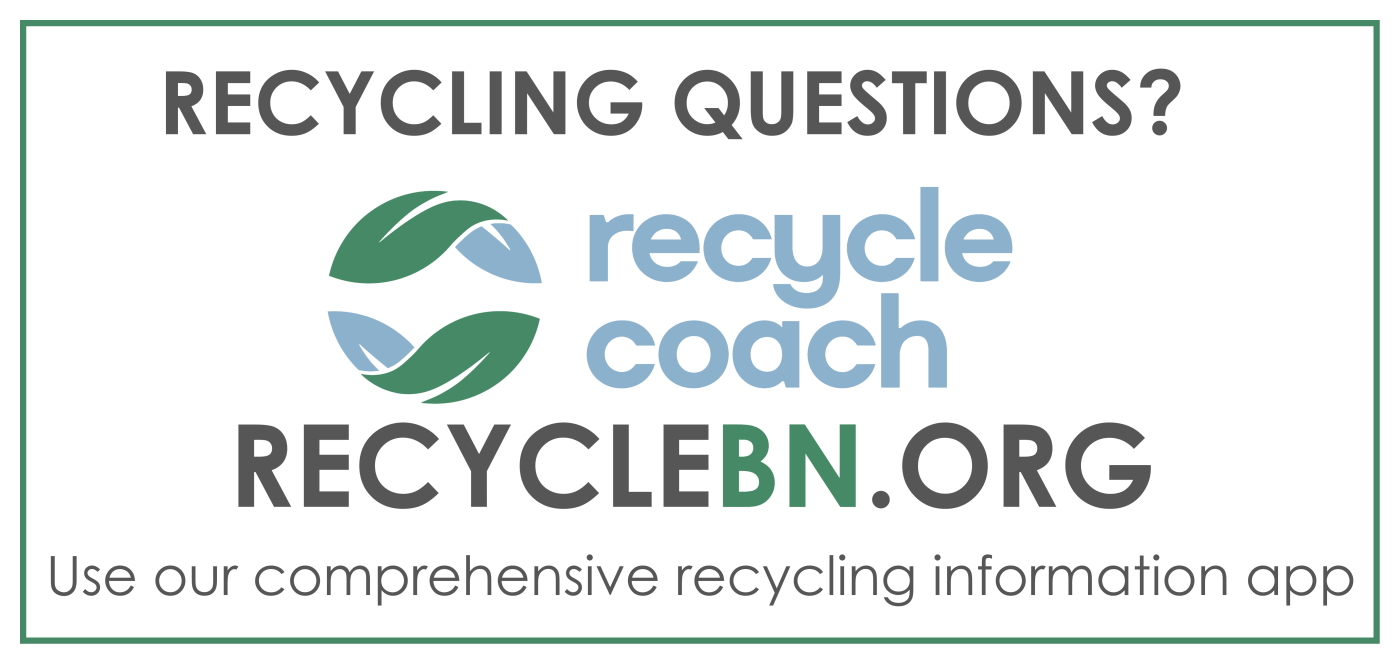What is community reuse?
Put simply, it is about giving items we no longer need to someone who will use them. Practicing community reuse allows us to give gifts to others while clearing out clutter, helps extend the life of items by keeping them out of landfills, and creates a more environmentally conscious community. Community reuse is something that most of us are familiar with – for example, giving or receiving hand-me-down clothes. In the digital age, practicing community reuse is easier than ever.
This guide will take you step-by-step through a few of the most common platforms for offering and finding items for community reuse, including Facebook Marketplace, Nextdoor.com, and Freecycle. Click on images for a full-size view – our intern took some time to draw circles and arrows to help you find exactly what you need to navigate these websites. If you have additional questions, please give us a call!
Facebook Marketplace
Once you navigate to Facebook Marketplace, its main panel will display on the left side of your screen.
To offer an item for community reuse
Click “Create New Listing”
then “Item for Sale”.
Enter the details of the item you’re selling. Include pictures, a title, price ($0), pickup information, location, and any other words (tags) that will help people find your item. From this post, people will be able to message you on Facebook if they are interested in the item.
How to find an item on Facebook Marketplace
While many Facebook Marketplace users are trying to sell items for money, people also list items here for free. You can click “Free Stuff”, or a category that fits the item you’re looking for.
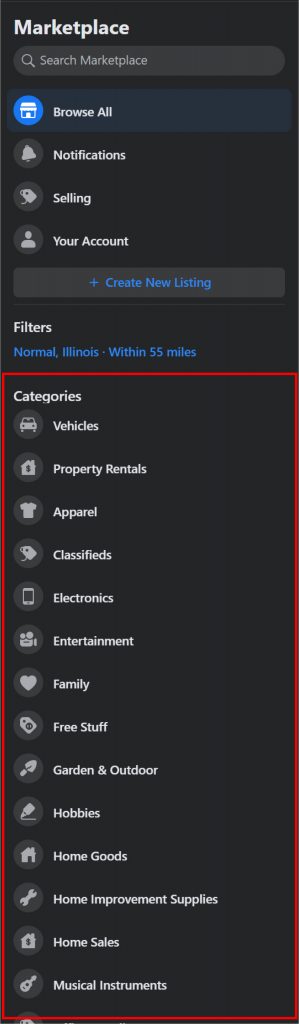
Here we have selected “Home Goods”. To find items that are being given away for free, set your price range at $0 to $0.
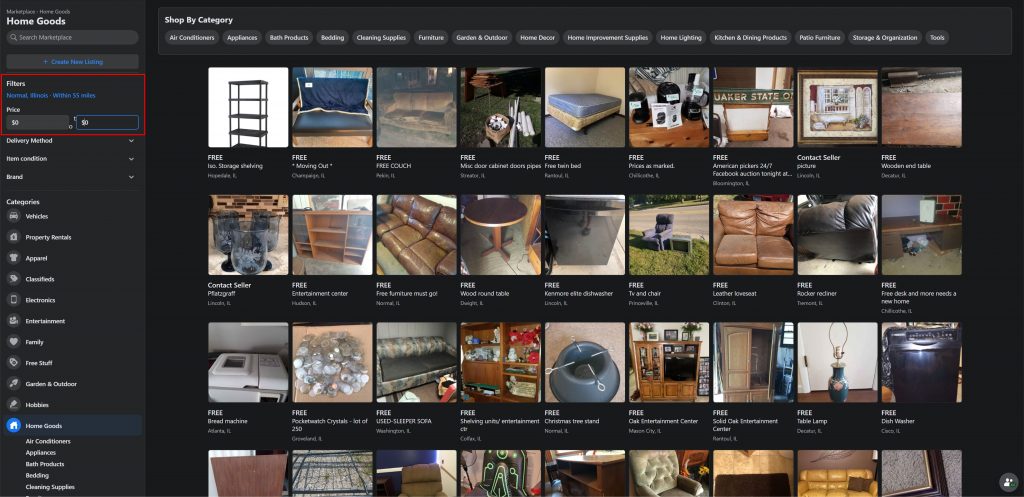
Make sure to also set your distance filter for how far away you would like to search.
If you are interested in a specific item, you can click on it to see additional information.

From this item page you can message the seller and coordinate receiving the item.
Nextdoor.com
Create an account with Nextdoor by entering your name, address, & email, and creating a password.
If nobody else in your neighborhood is already using Nextdoor, you will be taken to this page. You can create a Nextdoor website for your neighborhood, or ask to be notified when someone else does.
If you decide to create a neighborhood, you will be taken to the following page. Answer the questions and press submit.
A map of existing neighborhood boundaries will pop up. Click “Start” and draw your neighborhood boundaries.
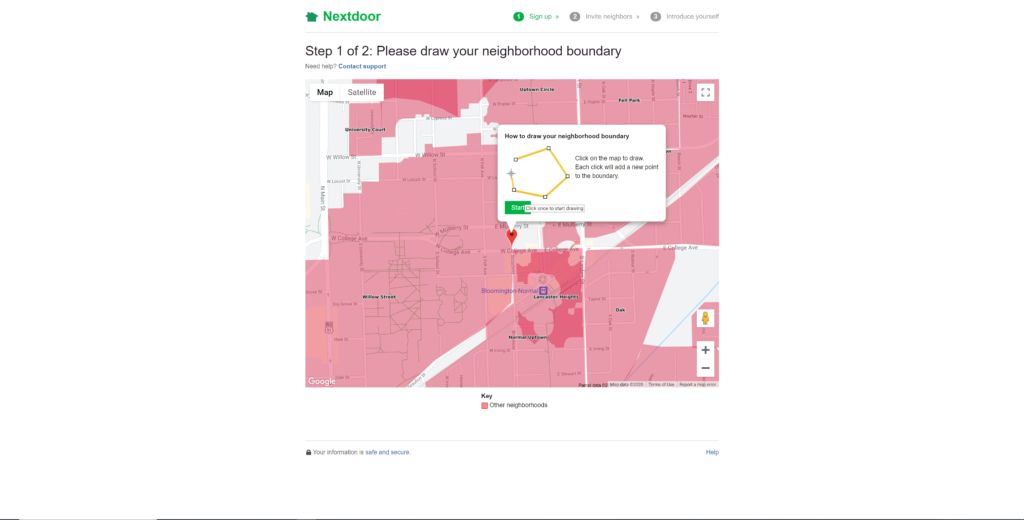
Once you receive this notification, you have 21 days to recruit 9 of your neighbors to sign up and confirm the neighborhood you have drawn.
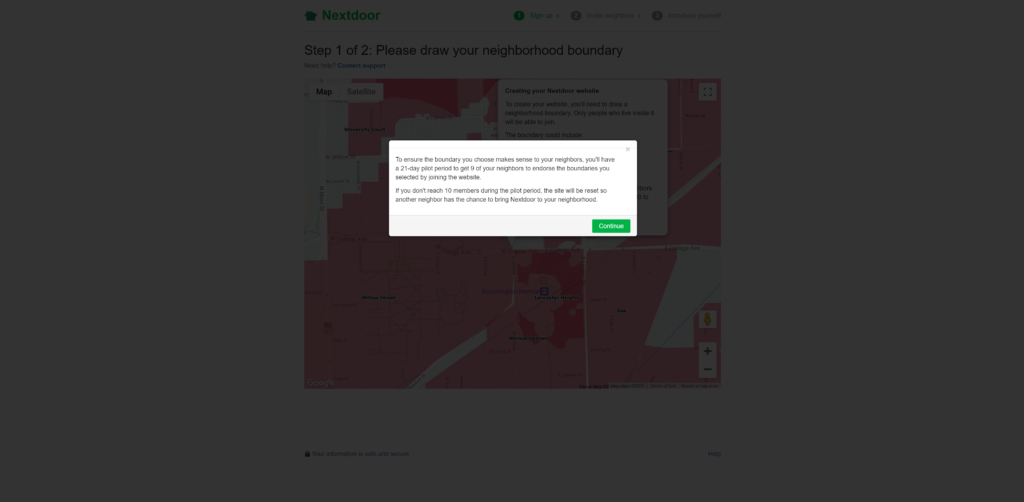
If your address falls within an existing Nextdoor neighborhood, you’ll automatically be added to that group. This is what the home news feed looks like. Here you can see posts from your neighbors regarding a variety of topics. For community reuse, navigate to the “For Sale & Free” tab on the left.
On the left you will see a navigational bar that is very similar to Facebook Marketplace.
To find items that are being given away for community reuse, make sure you turn on the “Free” filter. Under the “Show items from” section, you can choose to see results for in just your neighborhood, or adjacent neighborhoods, or the broader local area. Below this, you can sort through items by category.
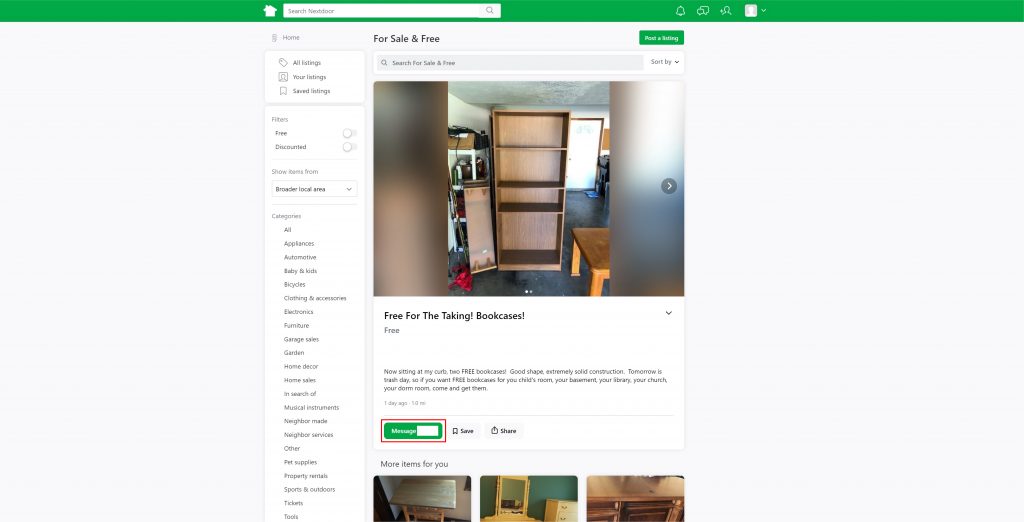
To see more details about an offer, click on the item. If you are interested, click “Message” to contact the seller.
To offer an item on Nextdoor
Click “Post a listing”.
The following dialog box will appear. Fill in the information for the item that you would like to give away.
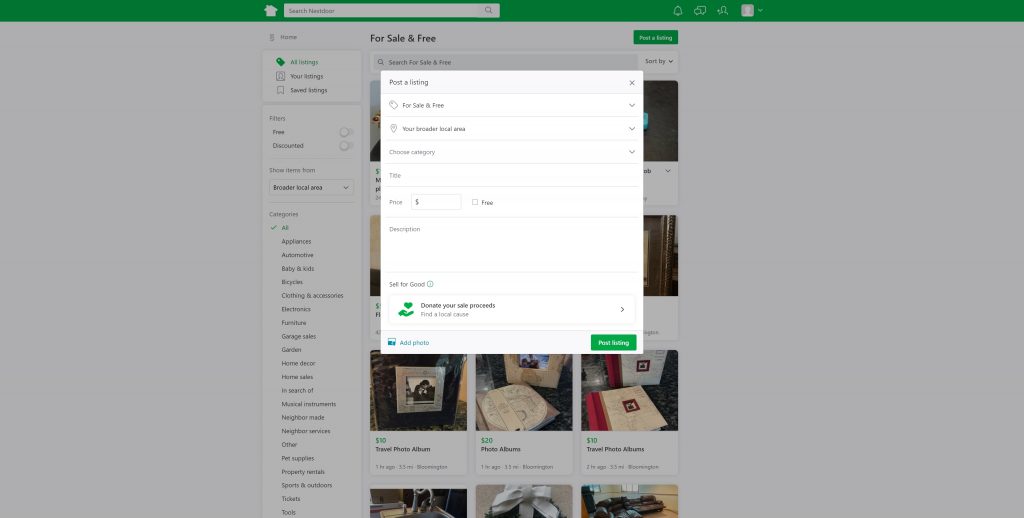
To receive real-time notifications from people who are interested, you can download the Nextdoor app on your phone. Otherwise, check the site regularly, or change the notification settings to email you whenever someone sends you a message.
Freecycle
On the Freecycle home page, enter “McLean County”, then select “McLean County, Illinois”.
If you have an account, enter your details and log in. If you don’t have an account, the next few steps will walk you through how to create one.
First, click “signup form” under “I’m not a My Freecycle user.”
You will be directed to a sign-up page. Choose an anonymous username with no identifying personal information, enter your email address, and create a unique, strong password. Verify that you’re not a robot, agree to the Terms of Service and Privacy Policy, and hit “Sign Up.”
After logging in, you will be brought to the McLean County group.
The tabs at the top allow you to filter posts by offers and wanteds, show group information, and view your posts, groups, and information. Under these tabs, you will see important notes from the group moderators through the ADMIN alerts. To learn more about an item being offered, click “see details”.
Along with the user’s description of the item they are offering, you’ll see an important reminder: never pay anyone for items listed on Freecycle, including ‘delivery’ costs. All items are gifted freely, with no strings attached.
If you are interested in an item, use “Reply to this Post” to contact the gifter.
If you’re browsing items in a different group, you’ll need to click the “join this group” link at the bottom. After you join the group, the post should refresh to show that you can reply to the listing. If you don’t see the “Reply to this Post” button, refresh your browser page.
Once you receive a response from the person who created the listing, you can coordinate picking up the item from them. Messages will be sent to the email you used to create your account with Freecycle.
How to list an item on Freecycle
To create your own listing for an item you would like to give away, click on the “my freecycle” button at the top right of the navigation bar. When you click this, you will be brought to your account page. From here, click “My Posts” then “Make a New Post”.
Specify whether your post is a request or an offer. Pick the audience (group) for your post. Include the item in the short description and give a general location, but do not include your address or personal information. In the final field, you can describe the item in greater detail. Include things like quantity, size, condition, and other details potential takers might want to know. Don’t include personal information in your posts; only send specific pickup/dropoff information to serious inquiries.